

[su_button url=”https://apps.apple.com/jp/app/mrsurveyor2/id1437601577?l=en” background=”#4865b2″]What is MrSurveyor2? Read More[/su_button]
[su_spacer size=”30″]
[su_row][su_column size=”1/2″ center=”no” class=””]
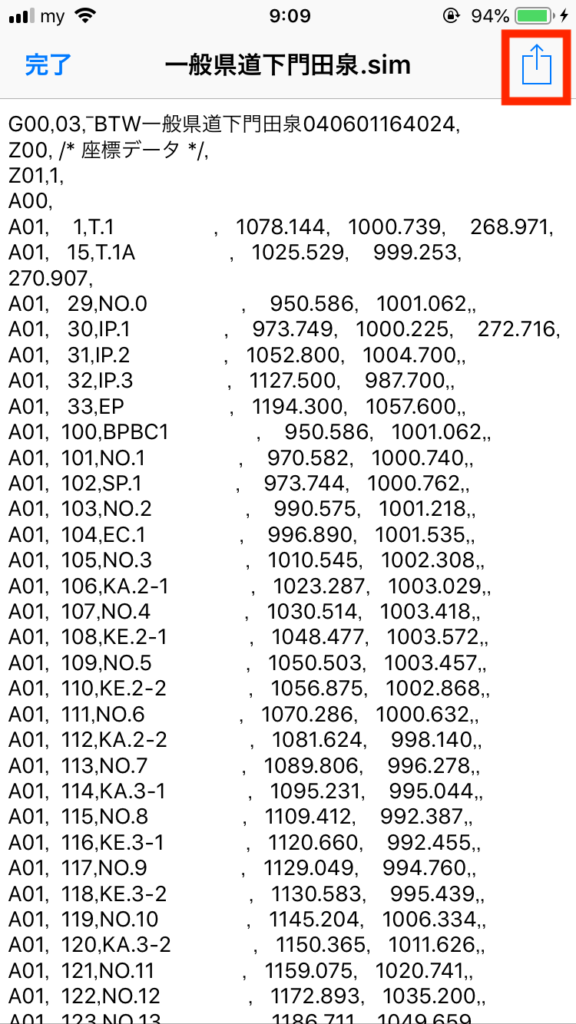
[/su_column]
[su_column size=”1/2″ center=”no” class=””]
First of all, attach SIM data to the email of iPhone, iPad and send it.
The SIM data can be used as it is.
The extension must be xxx.sim.
The file name should be one-byte alphanumeric characters.
Click on the SIM data attached from the email
Press this button from there.
[/su_column][/su_row]
[su_row][su_column size=”1/2″ center=”no” class=””]
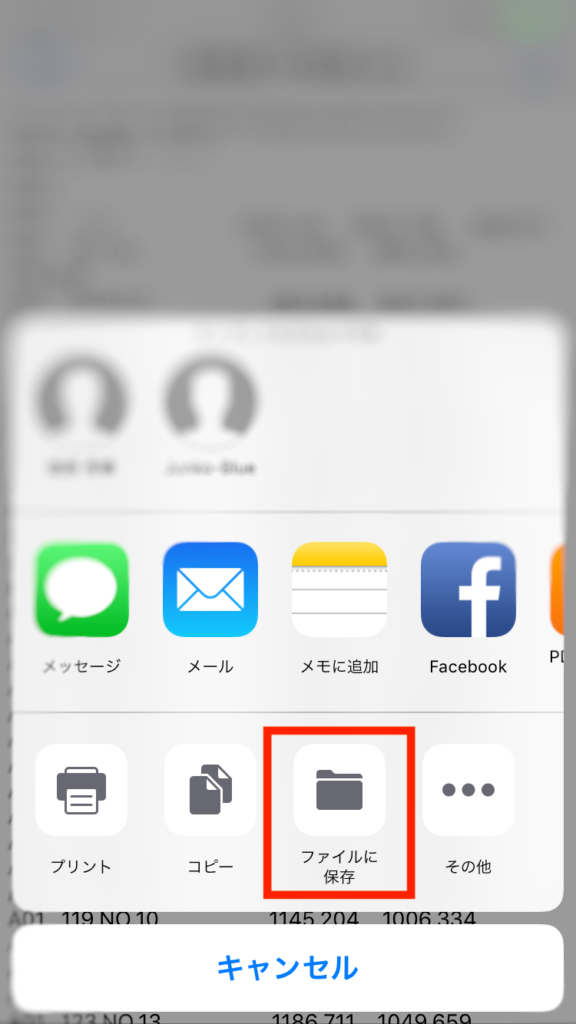
[/su_column]
[su_column size=”1/2″ center=”no” class=””]
From there, choose Save to File.
[/su_column][/su_row]
[su_row][su_column size=”1/2″ center=”no” class=””]

[/su_column]
[su_column size=”1/2″ center=”no” class=””]
Now you can open the file from MrSurveyor2
[/su_column][/su_row]